How does EVENTBay work?
Buying Your Tickets
- Click on an Upcoming Event, then scroll down to the "Buy Tickets" form.
- After clicking "Start Now", you'll have 15 minutes to complete the 3-Step Order process:
- Entering Order Information (Customer info and Tickets)
- Confirming your Order
- Paying for your Order online *
- After successful payment, you'll be redirected to a unique link for your Order. The Customer Email provided will also receive Invoice and Ticket emails. The Invoice email contains this same unique link, so you can view your Order at any time.
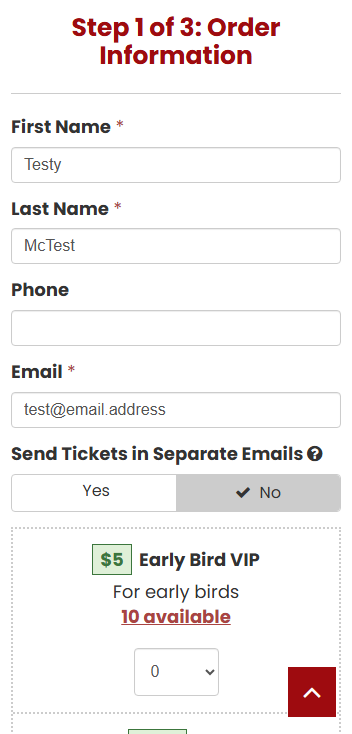
Viewing Your Orders
- A link can be found in all Invoice emails to view your Order online at any time.
- If you're missing the unique link to view your Order online, you have two options:
- Go to https://www.eventbay.ca/view-order, enter the Customer Email and Invoice Number, then click "Submit".
- Go to https://www.eventbay.ca/contact and contact us so we can help find your Order.
- All related Tickets can be seen underneath your Order information. If the Ticket's Event hasn't passed yet, there will be extra options to set Names on Tickets (for labelling purposes), and to View / Print / Email Tickets individually.
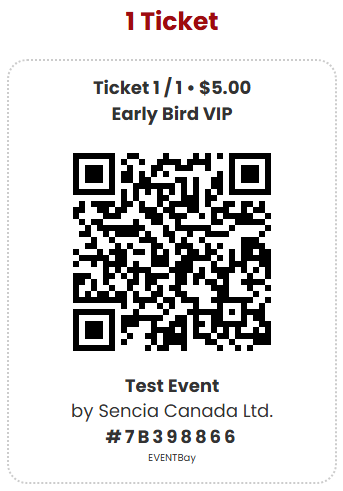
Arriving at Events
- You have two ways to redeem your Tickets at an Event:
- Present Tickets on a mobile device, or by printing them out first (ensure they are not too crumpled!)
- Ask the staff scanning tickets at the entrance to do a manual look-up, based on the Customer's Name / Email / Phone / Order Number.
Scanning at Events (for Organizers only)
- You will have a unique link that lets you redeem Tickets for your Event. This link can be shared with anyone, and will work as long as the Event is active and hasn't passed. **
- On this page, you have two options to redeem Tickets
- Using a Camera on your device to scan Ticket QR codes. Click "Request Camera Permissions", then approve a prompt asking to use your Camera. Point the Camera at a Ticket, then click the "Redeem" button for valid Tickets. ***
- Doing a manual Search of Orders (using the Customer's Name / Email / Phone / Order Number), clicking on an Order, then clicking on Tickets to redeem them.
- General Event Info is also available to see the Event's date, what the Ticket types and prices are, and how many Tickets were scanned to date.
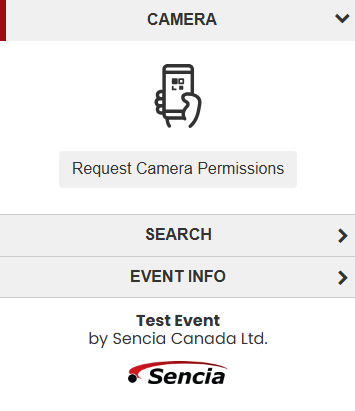
* All Ticket pricing is in CAD.
** The unique link can be changed at any time, which will break previously shared links.
*** If your device has multiple cameras, the interface will let you pick one from a drop-down menu. Select an appropriate camera before clicking "Request Camera Permissions" (like a back-facing camera on a phone). Tickets can only be redeemed once.